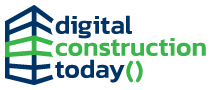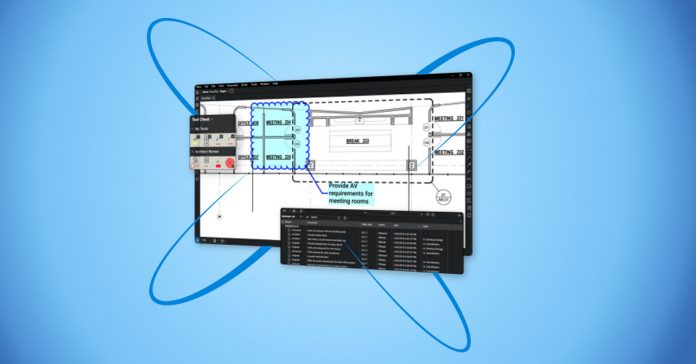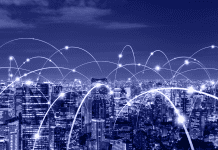Want to maximise the digital collaboration in construction software, Studio Sessions? Master these Revu capabilities first
Bluebeam Revu has for many years been among the top construction software programmes for professionals in the architecture, engineering and construction (AEC) industry. It allows users to view, annotate and edit PDF documents in a manner that is exponentially more organised and efficient than the former paper-based process. And, with the release of Revu 20, users now have enhanced capabilities at their disposal.
Now, as remote working arrangements have become more common, more Revu users have become privy to the digital collaboration capabilities within the technology — namely Studio Sessions, which allows users to communicate, in real-time, for document reviews and approvals.
While most the construction software users may intuitively jump into a Studio Session, there are a few things they should first master in Revu.
Create a custom profile
Building a Custom Profile in Revu allows users to store toolbars, menus and other display settings. In short, profiles can be used to shape the user interface of Revu for common job functions within an organisation.
Some users, for instance, may only need to view, not edit, documents, so a Custom Profile allows them to see an interface that offers them tools relevant to that function. On the other hand, job functions that require more extensive use of the editing features in Bluebeam Revu may require a completely different interface.
Having a Custom Profile established before collaborating in a Session will make sure that the interface most relevant for a given job role will appear throughout the Session. This way there’s less clutter on the screen so users can make the most of their digital collaboration experience. Additionally, a lighter interface will help users focus on the tools they need to use instead of having to search for them.
Build a tool chest
As with profiles, users should create Custom Annotations as an extension to their Tool Chests in Revu. This allows users to standardise the way they’re communicating. It also keeps frequently used annotation tools available for use and reuse.
The Tool Chest automatically remembers recently used annotations, can reapply an annotation in its entirety and automatically scales tools to fit different drawings — all without having to recreate the tool to match the drawing’s scale.
This way everyone in the Session is essentially working off the same standard when annotating and reviewing documents.
Know and use the Markups List
The Markups List in the construction software automatically tracks annotations placed on a PDF. This includes an annotation’s author, date, colour and any comments associated with each annotation.
Knowing how to use the Markups List is paramount to using Studio Sessions, because it’s the clearest way for everyone to see an organised log on all annotations. It keeps track of who’s making the annotation and any notes or comments that are associated with any comment made to the document. With Custom Statuses created before the Session, project collaborators can set, track and export approvals on any task requested via an annotation.
Clarify objectives
Once those Revu capabilities are in place, it’s important that users make sure that each Studio Session they engage in has a clear objective.
Sessions created without a clear objective tend to run out of hand, with multiple Sessions ongoing for different aspects of a project. This leads to confusion and lack of direction.
Instead, users should establish clear objectives for each individual Session to make sure that there’s no confusion so that goals are eventually met, and the Session can end before starting a new one for another project objective.
With these three Revu functionalities in place — as well as the goal of having clear objectives — users will be able to more effectively use Studio Sessions by having a more efficient interface that includes the right tools for each task users need to perform.
Start using Revu and Studio to improve collaboration on your team.