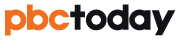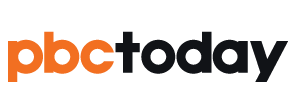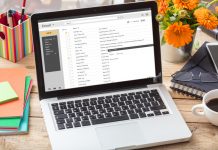Tom Kaneko is an architectural designer and SketchUp ninja specializing in bespoke residential retrofits and extensions in the United Kingdom. In this conversation, we delve into his workflow and how he uses SketchUp to deliver value to his clients within the constraints of a tight budget.

“SketchUp makes the means of design & communication, with client and contractor, one and the same.”
Tell us about your background as an architect and how this influences your approach to design.
I’m drawn to the technical aspect of the profession and the site. Luckily I had a very hands-on experience at the University of Edinburgh that has served me well in practice. As a designer, you have to know your craft… knowledge gaps become apparent when you transition from design to construction, particularly when engaging in conversations with builders and subcontractors.
What was the “Aha!” moment for you with SketchUp?
It came in 2011 when I was working on Jemima’s House, an extension to a terraced Victorian house with big ambitions and a tight budget.

To manage the budget, keep my fees down and still deliver value to my client, I had to be very efficient with my time. We wanted to create an interesting and functional space, using inexpensive materials in a considered way and this meant I had to rapidly iterate to test and discuss ideas with Jemima. Modeling the concept in SketchUp helped immensely during our conversations as I could quickly communicate my intent in 3D and also reflect changes easily.
For the retrofit and extension projects that I’ve specialized in, minute details like insulation thickness can affect the final usable floor area. Communicating these details clearly to builders is very important so that the client gets the most value.
In SketchUp, I created all the detail drawings we needed, and virtually constructed the entire building before we went on site. By doing this, I was able to spot every mistake. Once I saw that I could go from concept design to construction details in SketchUp on this project, I stopped exporting my sections or details to other CAD software. Now I know that what I’ve drawn and checked is what the builders will have.

The smooth transition from concept to the site is crucial for a successful building – How do you ensure this and how does SketchUp support your workflow?
I start every concept with hand drawn sketches. I focus on getting the flow of the plan right, whilst incorporating the client’s requirements and desires within the limitations of a typical London terrace.

At the schematic design stage, I get a survey of the existing building done, and turn that into a SketchUp model. In terms of my model structure, each floor is its own component, walls and floors are separate, and furniture and people are on individual layers. Having a well organised model makes it easy for me to make changes or remove elements. I also set up all my key scenes and sheets early on in SketchUp Pro and LayOut… floor plans, sections, main elevations and perspective views of the main spaces.
One typical design challenge I have is to achieve a great sense of space in the interior with a higher roof line, whilst considering the shadows cast on neighbours. At this point, testing out ideas in section and 3D helps me arrive at a unique, contextually appropriate response.

The output from the model can be used for sunlight studies which might be submitted as part of the planning application documents.

Once the plans and sections are agreed, I create a separate construction model to really drill down into the details. Some of the angles in the roofline mean we have very bespoke junctions and I have to be able to clearly communicate the construction and design intent to the builders.

As the design progresses, I usually create a separate model for each key stage. A simple schematic model will have several iterations… changes can take five minutes or forty minutes depending on how big a leap we’re making. A big win is that I can quickly update the section views using Skalp for SketchUp, and LayOut automatically picks up the changes. The final proposal is what I use for the planning application.
Next, I create a detailed construction model that takes us on-site. Instead of hollow walls, the technical construction model articulates wall and roof details.
I’ve found that showing builders assemblies and perspectives in 3D helps them really get behind the design intent. They have a clear understanding of what you’re trying to achieve and why. In my experience, clear information leads to great relationships on the building site. Some really experienced builders on previous projects have told me my SketchUp construction drawings are some of the best details they’ve ever seen!

What drawing standards and style templates do you use most in SketchUp and why?
My LayOut template is very pared back and simple. I usually place drawings on an A3 sheet, as it’s a good size to view things on the computer and in print. I use the font Helvetica for annotations and keep all sheets simple, legible and scalable. Over time I’ve developed my own set of revision clouds and drawing title blocks but my principle is to keep the graphics minimal so that the design can take centre stage.
What is your approach to rendering and visualizations?
I use Thea for renderings because it’s simple and embedded in SketchUp. It’s also a great design tool for lighting.
What keyboard shortcut could you not live without?
Hide rest of model without a doubt! “Ctrl + H” allows me to edit a tiny component within a vast space.
Ed. note: Ctrl + H is a custom shortcut set by Tom. You can make your own custom shortcuts, too; read more about creating keyboard shortcuts here.
What SketchUp Extension would you say you use most?
I met the guys that developed Skalp for SketchUp at 3D Basecamp in 2014 and they told me that I’m one of the most intense users… so I would say Skalp for SketchUp.
I believe there’s a need for a SketchUp extension that allows designers to draw detailed and customised wall and roof assemblies. So far, I’ve had to model every element in complex wall build-ups. To tackle this, I’m currently developing an extension that takes a SketchUp model of a wall, roof or floor construction that you’ve created, and applies it to a selection of faces in the rest of the model or another model. It will make the “model everything” approach that I take much quicker and easier.
Ed. Note: Sounds like a great idea, Tom. Make sure to take a look at this approach to making complex wall assemblies: Profile Builder 2: Create parametric wall assemblies in SketchUp
See some of Tom’s work on his website – www.tomkaneko.com.